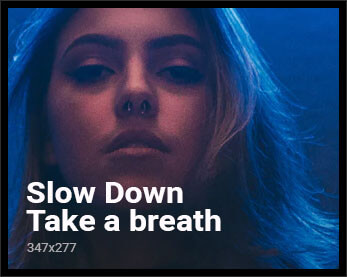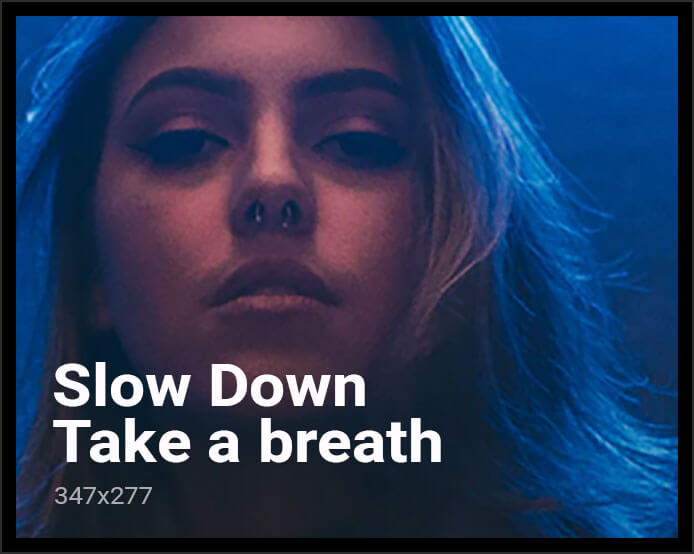Apple’s iOS 18 enhances FaceTime & calls with advanced audio modes and cinematic video effects for clearer communication. Here’s how — and when — to use them.
FaceTime and phone calls in iOS 18 include three new audio settings, starting with Standard, the standard microphone mode ideal for everyday use and balanced sound.
The second one is Wide Spectrum. It actually includes more of the background noise into the call. Wide Spectrum can make the audio sound more natural, making it the one to useif you’re at a birthday party and want to include all the excitement in the background.
The third one is Voice Isolation. It blocks out all the background noise and focuses on your voice. It’s great for noisy places when you need to have a clear conversation.
Adjusting audio settings during calls
You can adjust these options right during a call, making it easier to hear clearly and customize your communication to suit your needs.
- Open the Control Center during your call.
- Tap Mic Mode.
- Choose Voice Isolation, Wide Spectrum, Standard, or Automatic as needed.
Modifying video settings during FaceTime calls
Next, you can enhance your on-screen presence during FaceTime calls in iOS 18 with video setting modifications. Add cinematic depth effects, activate real-time reactions, or adjust lighting for a more controlled video appearance.

Changing settings in FaceTime
- Enable Portrait Mode, which blurs the background to emphasize your face.
- During a call, tap your video tile, then the Portrait Mode button.
- Switch between cameras by tapping your video tile, then the camera switch icon for different perspectives.
Apple’s iOS 18 is all about making communication easy. With its advanced audio settings and cinematic video effects, you can customize your conversations to suit any mood or situation.
Discover more from TrendyShopToBuy
Subscribe to get the latest posts sent to your email.